Creating simple equations
You can perform simple mathematical operations such as 1+1 directly in a cell. Quattro Pro interprets these equations as formulas and indicates cells with formulas by adding a blue triangle to the bottom-left corner of the cell. Quattro Pro also totals values for you.
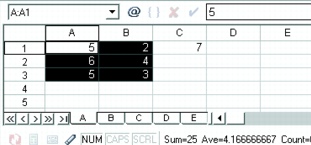
In this example, the sum of the selected cells (columns A and B, rows 1 through 3) is displayed on the application bar.
You can also specify to have Quattro Pro identify the forward slash ( / ) as a division sign.
For example, when the forward slash is used as a division sign, 4/4 is interpreted as 4 divided by 4, and the result 1 displays. Otherwise, when you type a forward slash, Quattro Pro might assume you are typing a date. For example, 4/4 might be interpreted as the date 04/04.
To do simple math in cells |
|
1.
|
|
Type the numbers and math operators in a cell.
|
|
For example, type 4500+450.
|
|
2.
|
|
Press Enter.
|
![]()
|
•
|
|
Do not include commas in numbers.
|
To total values in a column |
|
1.
|
|
Click in the first blank cell below and one column to the left of the cells to be totaled.
|
|
2.
|
|
Type total.
|
|
3.
|
|
Press Enter.
|
![]()
|
•
|
|
This feature is not case sensitive and is language dependent.
|
![]()
|
•
|
|
You can also total values in a row by clicking the first blank cell to the right and one row above the cells to be totaled, and typing total. Press Enter.
|
To set the forward slash (/) as a division sign |
|
1.
|
|
Click Tools
|
|
2.
|
|
In the list of categories, double-click Workspaces, Application, and click General.
|
|
3.
|
|
Enable the Mathematical formula entry check box.
|
![]()
|
•
|
|
You can also identify the forward slash as a division sign by typing a plus sign (+) before the equation (for example, +4/12).
|