Creating custom formats
With custom formats, you can change the way dates, times, or numeric values display in a spreadsheet by using a format statement. A format statement must contain format codes. These codes, when applied to values in the spreadsheet, change the way values are formatted. For information about specific format code functions, see “Numeric format codes”, “Date format codes”, and “Time format codes.”
You can create a custom format. When you create a custom format, you modify an existing format and save it with a new name. By default, when you modify an existing format the format name changes. Once you have created a custom format, you can apply it to a cell. You can edit an existing custom format.
Quattro Pro lets you set a condition for a custom format. When you set a condition, you must specify the condition and the resulting format to apply when the conditions are true; For example, if X is greater than Y, then apply the Z format.
A custom format can contain multiple conditions. When you apply a custom format to cells, all conditions within the custom format are evaluated. Quattro Pro evaluates conditions from top to bottom until it finds a condition that is “true” or reaches the default format statement.
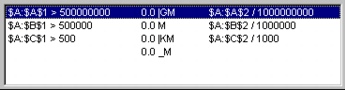
Note that the default format statement does not contain a condition. This format is applied to all cells to which the above conditions do not apply.
You can delete format statements when you no longer need them.
To create a custom format |
|
1.
|
|
Click Format
|
|
2.
|
|
Click the Numeric format tab.
|
|
3.
|
|
Click Custom from the Numeric formats list.
|
|
4.
|
|
From the Custom list, choose the format that most closely resembles the one you want to create.
|
|
5.
|
|
Click Add.
|
|
6.
|
|
In the Add format dialog box, type a format name in the Format name box.
|
|
7.
|
|
Choose a numeric format code from the Add numeric code list box.
|
![]()
|
•
|
|
A summary of the format statement. displays in the box under the Format name box.
|
To apply a custom format |
|
1.
|
|
Select the cells to which you want to apply a custom format.
|
|
2.
|
|
Click Format
|
|
3.
|
|
Click the Numeric format tab.
|
|
4.
|
|
Click Custom from the Numeric formats list, and select a format from the Custom list.
|
To edit a custom format |
|
1.
|
|
Click Format
|
|
2.
|
|
Click the Numeric format tab.
|
|
3.
|
|
Click Custom from the Numeric formats list, and select a format from the Custom list.
|
|
4.
|
|
Click Edit.
|
|
5.
|
|
In the Edit format dialog box, modify any of the custom formats settings.
|
![]()
|
•
|
|
When you edit a custom format, Quattro Pro applies the formatting changes to all cells that use that custom format.
|
![]()
|
•
|
|
If a custom format contains multiple format statements, you can edit a specific statement by choosing the statement from the list under the Format name box, and making any changes.
|
To set a condition for a custom format |
|
1.
|
|
Select a cell formatted with a custom format.
|
|
2.
|
|
Click Format
|
|
3.
|
|
Click the Numeric format tab.
|
|
4.
|
|
Click Custom from the Numeric Formats list.
|
|
5.
|
|
Click Edit.
|
|
6.
|
|
In the If condition area, choose one of the following first terms of the condition from the First term list box:
|
|
•
|
Value — Quattro Pro uses the value you type in the box
|
|
•
|
This cell — Quattro Pro uses the currently selected cell
|
|
•
|
Other cell — Quattro Pro lets you select a cell from the spreadsheet by using the Range picker
|
|
7.
|
|
Choose an operator from the Operator list box.
|
|
8.
|
|
Choose the second term of the condition from the Second term list box.
|
|
You can also
|
|
|---|---|
|
Add a format statement after the currently selected statement.
|
Click Add.
|
|
Insert a format statement before the currently selected statement.
|
Click Insert.
|
![]()
|
•
|
|
If you choose a bar format, you can adjust
the limits of the bar range in the Bar format values area. |
![]()
|
•
|
|
You can enable the Adjust value before display check box to adjust how the value of the currently selected format statement displays in the notebook.
|
To delete a format statement |
|
1.
|
|
Click Format
|
|
2.
|
|
Click the Numeric format tab.
|
|
3.
|
|
Click Custom from the Numeric formats list, and select a format from the Custom list.
|
|
4.
|
|
Click Edit.
|
|
5.
|
|
In the Edit format dialog box, choose a format statements, from the list under the Format name box.
|
|
6.
|
|
Click Delete.
|