Wrapping text
Text that displays wider than a column width overflows to the next cell when that cell is empty. If the next cell contains data, the overflow text is hidden and the text appears truncated. To fix this, you can wrap text within a cell or enter short lines of text in one cell.
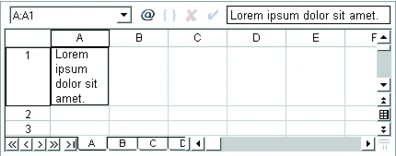
This is an example of a cell that contains wrapped text.
You can redistribute text in a cell to display as a paragraph covering multiple rows or columns. Although the text displays in several rows or columns, the data is stored in the left-most cells of each row. Redistributed text maintains the original row height unless you reformat entries with different font sizes; the font size of the entry in the first row determines the font size of the redistributed text. You can redistribute only existing text; text entered later is not affected.
To wrap text within a cell |
|
1.
|
|
Click the cell in which you want to wrap text.
|
|
2.
|
|
Click Format
|
|
3.
|
|
Click the Alignment tab.
|
|
4.
|
|
Enable the Wrap text check box in the Cell options area.
|
![]()
|
•
|
|
Wrapping text works only on text, not on numeric data. You can include up to 4096 characters (4 KB) in a single cell.
|
![]()
|
•
|
|
You can also wrap text by clicking the Property
|
To enter short lines of text in a cell |
|
1.
|
|
Click a cell.
|
|
2.
|
|
Type a line of text.
|
|
3.
|
|
Press Alt + Enter.
|
|
4.
|
|
Continue typing.
|
|
5.
|
|
Press Enter.
|
To redistribute text over multiple rows or columns |
|
1.
|
|
Select the first cell to redistribute.
|
|
2.
|
|
Click Format
|
|
3.
|
|
Select the cells in which you want the redistributed text to appear using the Range picker
|
|
The first cell you selected to reformat will be the upper-left cell.
|
![]()
|
•
|
|
If you specify both columns and rows
as the destination cells for the redistributed text, Quattro Pro redistributes the text within those cells if enough space exists. |
|
•
|
|
If you include blank cells between the cells to redistribute, the cells following a blank cell are not redistributed.
|