Expanding, filtering, and removing field elements in OLAP CrossTab reports
When a database is large or complex, the field elements have many levels. Expanding a CrossTab report field element reveals all hidden details associated with a field. Expanding (or “drilling down”) is a navigational technique that lets you explore levels of data ranging from the most general (up) to the most detailed (down).
For example, assume your database contains information about the Olympic Games. If you drill down “Olympics,” details display that contain information related to the Olympics: whether it was a winter or summer games, the country that hosted the Olympics, and the city where the games were held. Because some countries have hosted more than one Olympics, there are more details associated with those countries.
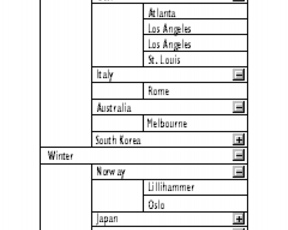
In this example, you can see how the “Olympics” field can be drilled down to reveal elements and subelements. Some subelements are not drilled down to the bottom level.
Drilling down is useful for analyzing data or comparing the details of one element with other elements. It takes you from the most general detail of an element to the most specific.
Because OLAP source data is often very large, it is important to be able to minimize the amount of information that appears in your CrossTab reports. Level filtering lets you select specific field elements from the level to display in the CrossTab report, rather than displaying all elements in a level.
You can also remove elements from an OLAP CrossTab report to minimize the amount of data.
To expand a field element in an OLAP CrossTab report |
|
1.
|
|
Click a field.
|
|
2.
|
|
Click Tools
|
![]()
|
•
|
|
The Minus
|
![]()
|
•
|
|
You can also expand the OLAP CrossTab report field elements by clicking Plus
|
To collapse field elements in an OLAP CrossTab report |
|
1.
|
|
Click an expanded field.
|
|
2.
|
|
Click Tools
|
![]()
|
•
|
|
You can also collapse the OLAP CrossTab report field elements by clicking Minus
|
To filter field elements in an OLAP CrossTab report |
|
1.
|
|
Double-click the name of a field.
|
|
2.
|
|
Click Filter.
|
|
3.
|
|
In the Element selection dialog box, choose the elements from the Source list that you want to move to the Filtered list.
|
|
4.
|
|
Click Add.
|
![]()
|
•
|
|
If you open the Element selection dialog box and all of the field elements are in the Filtered list, remove all field elements to the Source list.
|
![]()
|
•
|
|
To move all of the elements from the Source list to the Filtered list, click Add all.
|
|
•
|
|
You can drag elements either from the Source list to the Filtered list or from the Filtered list to the Source list.
|
To remove an OLAP CrossTab report element |
|
1.
|
|
Click an element.
|
|
2.
|
|
Click Tools
|