Reference: Adding maps to spreadsheets
When creating a map, Quattro Pro automatically selects the most appropriate map from those available, and then assigns colors or patterns to each region. Before you create a map, it is important to arrange the data from which a map will be created in a suitable format.
Example of setting up map data |
Quattro Pro automatically fills in a map with the data you provide. For Quattro Pro to interpret data correctly, enter it on the spreadsheet in the following sequence:
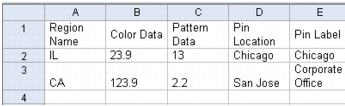
If you include latitude and longitude decimal values to identify a location, enter them in the following order:
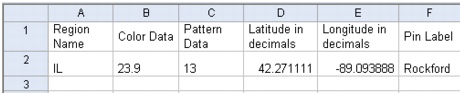
|
•
|
|
Column A contains region names or IDs. You can list country names in full, (for example, United Kingdom, France, Germany), or you can list standard abbreviations (for example GB, FR, DE).
|
|
•
|
|
Column B contains color data associated with each region name. Variations in this set of data display as different colors in the map. Color data can be either numbers or text.
|
|
•
|
|
Column C contains pattern data associated with each region name. Variations in this second set of data display as different patterns in the map. Pattern data can be either numbers or text.
|
|
•
|
|
Column D contains either (1) the pin location or (2) latitude.
|
|
•
|
|
Column E contains either (1) the pin label or (2) longitude.
|
|
•
|
|
Column F contains pin labels if you have entered latitude and longitude in Columns D and E.
|
|
•
|
|
Latitude is expressed as degrees, minutes, and seconds north or south of the equator.
|
|
•
|
|
Longitude is expressed as degrees, minutes, and seconds east or west of the prime meridian that runs through Greenwich, England.
|
For Quattro Pro to interpret latitude and longitude coordinates, you must convert them to decimals. The simplest way to convert coordinates to decimals is to use the @LLDEC function to create a new series. The resulting coordinates are preceded by a minus sign if they are south of the equator or west of the prime meridian. For example, the longitude coordinate 38×20’40″W converts to -38.334444. For more information about converting latitude and longitude values to decimals, see the Quattro Pro spreadsheet function @LLDEC in “Reference: Working with formulas and functions.”
Map data is easier to select when you arrange it in adjacent columns. If a notebook has blank columns or columns containing other data between the map data columns, you need to exclude those columns.